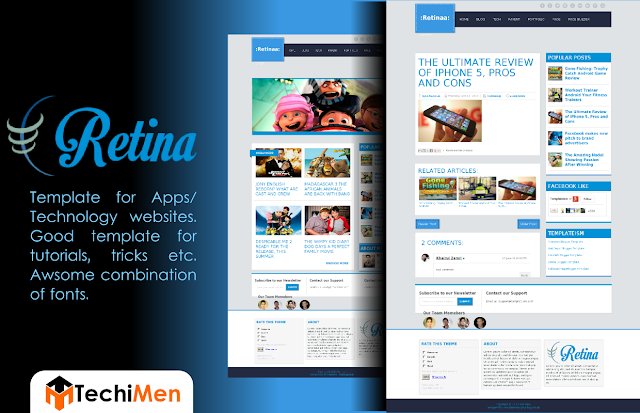This widget will the option for your visitors to share your posts on their social network. The widget has button for all popular social bookmarking websites. The widget is floating sidebar with the buttons of Facebook, Twitter, Google+, LinkedIN, Pinterest, StumbleUpon and Reddit by default. You can also add Technorati by adding 'technorati' in script. See the post 'How social bookmarking can help you?'
Follow the below steps to install the widget:
1. Login your Blogger account and go to your blog.
2, Now go to the 'Layout' from dashboard.
3. Open any HTML/Javascript widget if you have already added some
OR if you don't have added any HTML/JavaScript widget
Add a gadget/widget in the sidebar.
4. And chose HTML/JavaScript
5. Now copy the following code:
6. Paste the code in the HTML?JavaScript widget and click save
7. Everything is done and you can now easily share your post to all the networks and your visitors can also share the posts.
You can preview the widget in action by clicking on the below button: